All Tutorials
Remove unwanted objects, spacing, or information from an image.
![]()
Snagit offers several ways to remove parts of an image to focus attention on other areas or to hide objects and shapes.
Select and Delete
Quickly select and delete unwanted parts or objects in an image.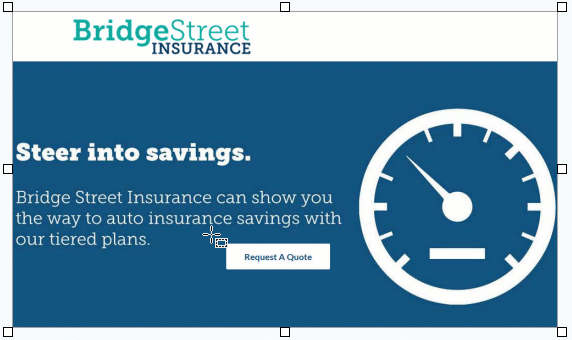
- Click the Selection tool in the Snagit Editor toolbar.

Note: If the tool is not visible in the toolbar, click the More dropdown. To customize your toolbar, see Customize the Snagit Toolbar.
- In the Tool Properties, choose a selection shape: Rectangle, Ellipse, Polygon, or Freehand.

- Select a Background Fill option to fill the area when the selection is moved or deleted:
- Transparent: Fills the area with transparency to display the Canvas underneath.
- Auto-Fill: Automatically fills the area based on the content surrounding the selection.
- Click and drag to draw the selection on the Canvas.
- Press the Delete key to remove the selection.
Tip: Invert the selection to select everything else.
To delete or edit everything except the selected area, right-click (Windows) or control-click (Mac) the canvas and select Invert Selection.
For more information, see the Selection Tool.
Cut Out Horizontal or Vertical Sections
Cut out vertical or horizontal sections to remove unwanted space, objects, and information.
- Click the Cut Out tool in the Snagit Editor toolbar.

Note: If the tool is not visible in the toolbar, click the More dropdown. To customize your toolbar, see Customize the Snagit Toolbar.
- Select a Quick Style to determine the direction and edge style of the cut.

- A line appears on the Canvas. Click and drag on the Canvas to select the area to remove.

Note: For Cut Out styles with straight edges, Snagit seamlessly stitches the sections together. For other edge styles, Snagit leaves a gap. The size of the gap is not editable.
Crop Edges from an Image
Crop to trim away edges of an image to focus attention.
- Click the Crop tool in the Snagit Editor toolbar.

Note: If the tool is not visible in the toolbar, click the More dropdown. To customize your toolbar, see Customize the Snagit Toolbar.
- To select the area to crop, drag the blue handles.

- To move the selected area, click and drag the selection to a new location.

- Click the Crop button to save the changes.

Snagit applies the crop to the image on the Canvas.

Fill Objects with Color to Hide Them
Replace a color with another color from your image to hide objects and shapes.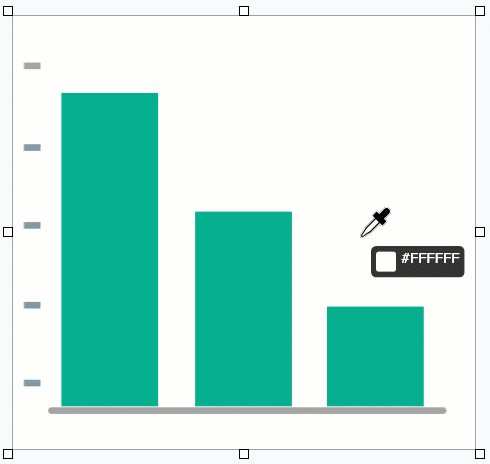
Note: To change a color in an image to transparent, see Remove a Background.
- Click the Fill tool in the Snagit Editor toolbar.

Note: If the tool is not visible in the toolbar, click the More dropdown. To customize your toolbar, see Customize the Snagit Toolbar.
- To select the fill color, click the Eyedropper button and then click to select a color from anywhere in the image.


- The Eyedropper cursor changes to the Fill cursor. Click to apply the fill color to a location on the canvas.
Fill changes the color of the pixel you click and all other pixels of the same color around it to the fill color. For more information, see the Fill Tool.
Tip: Adjust the fill tolerance for a better result.
If Snagit fills too little or too much of an area on the Canvas, press Ctrl+Z (Windows) or Command+Z (Mac) to undo the previous fill. Drag the Tolerance slider in Tool Properties to adjust the fill amount and try again. Increase the tolerance to fill more area. Decrease the tolerance to fill less area.
Note: This tutorial is for Snagit version 2024. Previous versions may look or function differently.
- To check your version, select Help menu (Windows) or Snagit menu (Mac) > About Snagit.
- If you have a previous version of Snagit, see tutorials for previous versions or upgrade to the latest version.
- For unexpected behavior with Snagit, visit the TechSmith Help Center.
Up Next
Jump to Section
- Select and Delete
- Cut Out Horizontal or Vertical Sections
- Crop Edges from an Image
- Fill Objects with Color to Hide Them











