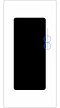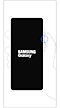Since Galaxy devices scan for malware before downloading apps from the Play Store, the chances of your device being infected with malware are low. However, harmful software can still be installed on your device through ads or e-mails. Follow the guide below to further protect your device.
Before you try the recommendations below, be sure to check if your device's software and related apps are updated to the latest version. To update your mobile device's software, follow these steps:
Step 1.Go toSettings>Software update.
Step 2.Tap onDownload and install.
Step 3.Follow the on-screen instructions.
Decide which apps to allow access to
After installing an app, you can decide which apps to allow access to your device. A malicious app may leak information from your device, so be careful about granting permissions. Even if you allow access, if you haven’t used an app for a while, its permissions will be automatically reset and you will have to grant permissions again when you use the app next time.
How to change app permissions:
Step 1. Go to Settings and select Apps.
Step 2. Choose an app to change permissions of.
Step 3. Select Permissions.
Step 4. Select an option to allow access.
Use Ad blockers to protect your device
Even if you visit safe websites on your device, you may still be exposed to harmful ads. Due to the risk of malware infection through harmful advertisem*nts, we recommend using the ad blocking function in the SamsungInternetapp to limit pop-ups and protect your device.
Step 1. Open Samsung Internet app.
Step 2. Select Menu (three horizontal lines).
Step 3. Select Ad blockers.
Step 4. Select from Suggested apps to download.
Note:
- You must be logged into your Google account to download an ad blocking app.
- You may have to pay for some ad blocking apps, so check their descriptions and reviews before downloading.
- If you use a third-party internet app, adjust the app's security settings.
Turn on Device protection
We recommend turning onDevice protectionto protect your device from malware.
Step 1. Go to Settings and select Battery and device care.
Step 2. Select Device protection.
Step 3. Tap Scan phone.
Remove an app affected by malware in Safe mode
While very unlikely, if your device is affected by malware you can remove the malicious app inSafe mode. All third-party apps are disabled when inSafe mode, so it may be easier to delete the problematic app.
Step 1. Press and hold the Volume down key and the Side key.
Step 2. Select Power off.
Step 3. After the screen turns off, press and hold the Volume down key and the Side key at the same time.
Step 4. Once the Samsung logo appears on screen, release the Side key, while holding the Volume down key.
Step 5. When Safe mode appears on the lower left corner of the screen, release the key.
Follow the steps below to delete an app inSafe mode.
Step 1. Go to Settings and select Apps.
Step 2. Identify the app that you don’t recognize, or think is malicious.
Step 3. Select Uninstall.
Step 4. Tap OK.
FromSafe mode, switch to normal mode by following the steps below.
Step 1.Press and hold theVolume down keyandSide keysimultaneously.
Step 2.TapRestart.
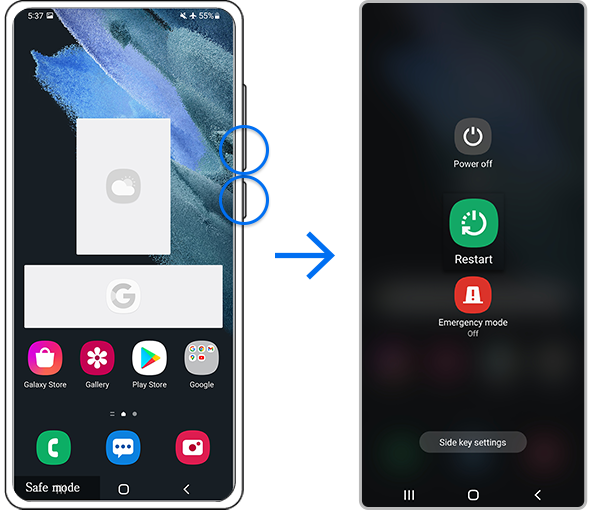
Note:
- Volume and Side key locations may vary depending on the device model.
More ways to protect your device
Here are some more tips to protect your device and keep it malware-free:
- Only download apps from the Play Store or Galaxy Store, which verifies the safety of all apps.
- We do not recommend using third-party anti-malware apps.
- Keep your device's software and operating system up to date.
- Turn off Bluetooth and Wi-Fi when not in use.
Note:Device screenshots and menus may vary depending on the device model and software version.
How to use the Samsung Members app
If you are experiencing difficulties with your Samsung mobile, tablet, or wearables, you can send us a question in the Samsung Members app. Find out more about sending an error report.