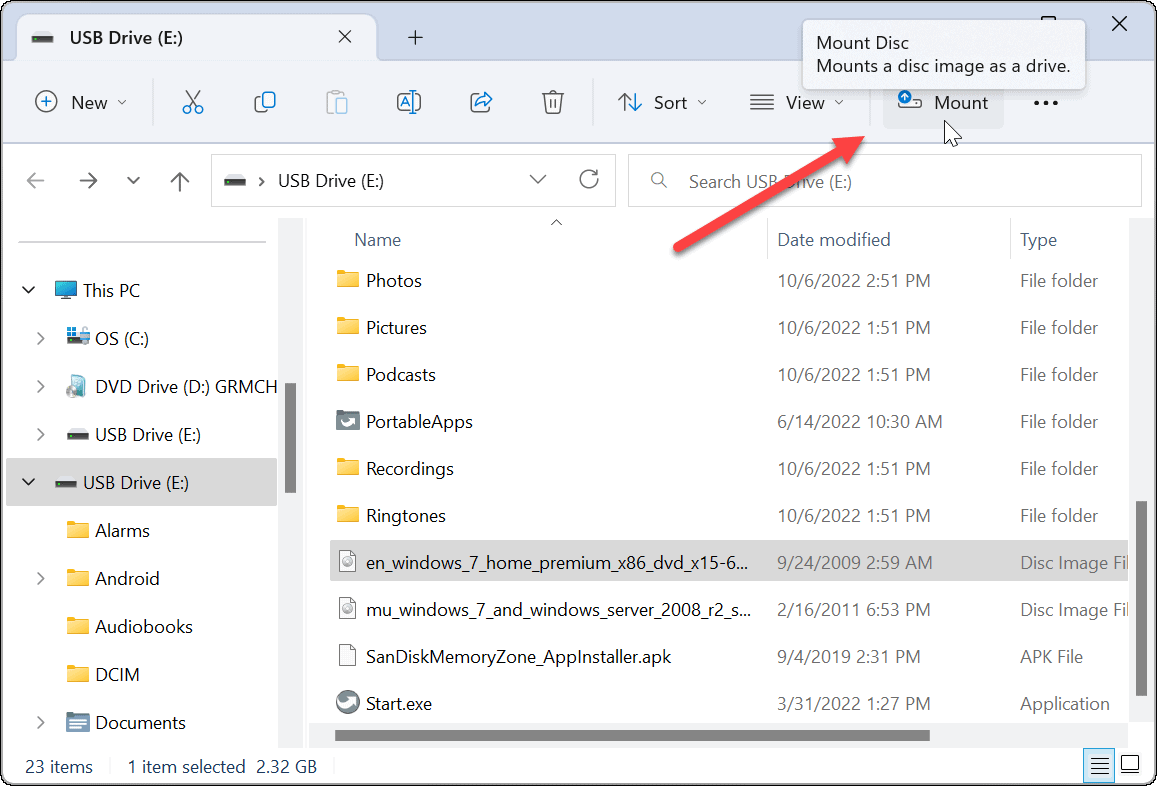Sometimes you need to access archival data on an ISO file or install a virtual machine. So, here’s how to mount an ISO Image on Windows 11
ISO images are a virtual archival file format that contains the contents of physical media such as CDs, DVDs, and Blu-rays. Software companies use ISO files to distribute apps, tools, and complete operating systems.
When you mount an ISO image on Windows 11, you can access the contents of the image. ISO images allow software and media distribution without the need to ship physical media.
Microsoft uses the ISO image format to distribute versions of its operating system—including Insider editions. Sometimes, you’ll need to access the contents of an ISO image. We’ll explain how to mount an ISO image on Windows 11.
How to Mount an ISO Image on Windows 11
While you can use third-party utilities to manage your ISO files, Windows includes the feature natively, beginning with Windows 7. The ISO management ability is still included in Windows 11.
To Mount an ISO Image on Windows 11
- Open File Explorer and navigate to the ISO image you want to access.

- Double-click on the .ISO image, and its content will appear in a new File Explorer menu.
Note: For example, we’re using a Windows 7 ISO image here.
- If it’s the first time opening an ISO image, select Windows Explorer from the suggested apps and click Always.

How to Mount ISO Image From the File Explorer Ribbon
While double-clicking the ISO is a straightforward method to mount it and access its content, you may want to use the ribbon bar instead.
To Mount ISO from File Explorer Toolbar
- Open File Explorer, navigate to the location of your ISO file and highlight it.
- Click the Mount button on the top of the File Explorer toolbar, and the contents of the ISO will open.

- If you don’t see the Mount option on the ribbon toolbar, highlight the ISO image, click the See more button (three-dot button), and select the Mount option from the menu.

Mount ISO Image on Windows 11 via Context Menu
Microsoft did a redesign to the context menu on Windows 11. There are fewer options unless you know where to click. However, we’ll show you what you need to do to mount an ISO image from the context menu.
To Mount an ISO on Windows 11 from Context Menu
- Open File Explorer and browse to the ISO file you want to mount.
- Right-click on the ISO file, and select Show more options or hit Shift + F10.

- The context menu will display the options you’re used to on Windows 10 and below.
- Click Mount from the context menu.

How to Unmount an ISO File on Windows 11
When you mount an ISO file on Windows, it shows up as a virtual drive (with its own letter) in the This PC section. In our example, we have a couple of Windows 7 images mounted.
When you’re done, you may want to unmount these image files.
To Unmount an ISO on Windows 11
- Open This PC from File Explorer.
- Right-click the ISO virtual drive and click Eject from the context menu.

The ISO virtual drive will disappear, and you can’t access its content until you mount it again.
Mounting ISO Images on Windows
Having the ability to mount ISO images on Windows 11 and previous versions is helpful. You can access content on them, use ISOs to install a virtual machine, and use them to burn content to physical media.
3 Comments
3 Comments
Sandy
May 7, 2023 at 9:10 am
Do you have a program or app set to handle ISO files?” Because my version of Win11Pro doesn’t include ISO handling.
Reply
Bofredrik
August 23, 2023 at 10:00 am
This doesn’t work. No Mount in Windows 11. Please update a.s.p-
Reply
Brian Burgess
October 18, 2023 at 8:24 am
If you don’t see the Mount option on the ribbon toolbar, make sure to highlight the ISO and click the three-dot button and select Mount. We added another shot to clear up confusion. Thanks for reading.
Reply
Leave a Reply

Related Items:Microsoft, Windows, Windows 11
Recommended for you
Want Android AI on Your PC? How to Get Google Gemini as an App on Windows
Want More Bass Instead of Cowbell? Enable Bass Boost on Windows
Reclaim Picture Privacy: How to Remove Location Data from Your Photos on Windows