Have you ever wondered how to block an IP address? 🤔
📚 In this guide, we’ll discuss:
- What an IP address is
- Why you might want to block an IP address
- How to block an IP address on Windows
- How to block an IP address on Mac
- How to block an IP address on your network using your router
Let’s get started!
What is an IP address?
An IP address is a numerical name for something that connects to the internet. Everything connected to the internet has an IP address, and these IP addresses are used by computers to identify devices, websites, and apps. However, these long strings of numbers are difficult for humans to read and remember.
Because of these difficulties, you’ll typically see and use device or domain names that are easier for humans to remember. This blog is about websites, so we’re going to focus on how IP addresses help you connect to websites.
When you type a website’s domain name into your browser, the Domain Name System translates it into an IP address so that your device can load the correct information. All of this happens behind the scenes, so if you want to see an IP address, you’ll have to look for it. Similar principles hold true for device IP addresses, but for the purposes of this article, we’re talking about the two types of IP addresses used for websites:
- IPv4, the original form of IP addresses. These IP addresses look like 192.0.2.150.
- IPv6, a newer form of IP address built to accommodate the ever-expanding internet. These IP addresses look like 2001:db6:3333:4444:CCCC:DDDD:EEEE:FFFF.
We’ll show you how to find these IP addresses in the section on how to block an IP address. First, though, let’s take a look at why you might want to block certain IP addresses.
Learn how to block an #IP address ⛔ with this tutorial 📝
Why block an IP address
👉 There are four main reasons to block an IP address:
- Blocking spammers, hackers, and bots. Infiltration attempts from these malicious users can put an intense strain on your bandwidth, slowing your website significantly. Worse, if they do manage to infiltrate your site, they can steal your data, including payment information and other sensitive information shared by your customers.
- Protecting your computer. Malicious websites may attempt to download viruses or spyware onto your computer, damaging your computer’s systems and stealing sensitive data. Blocking suspicious websites reduces the risk of this happening to your computer.
- Avoiding or preventing illegal activity. If a website is connected to darkweb activity or other illegal activities, blocking it can prevent you, your family, and/or your employees from being taken advantage of by criminals. You can also block these sites on your kids’ or employees’ computers to prevent them from getting into legal trouble.
- Limiting access to distractions. Many schools and employers limit access to social media, gambling sites, and other websites that can serve as distractions. This can also be considered a safety measure, as these sites can be harmful for many users.
Now that you understand the reasons for blocking an IP address, let’s take a look at how to do this on your computer.
How to block an IP address
How to block an IP address on Windows
👉 If you have a Windows computer, you can block a website’s IP address by following the steps listed below:
1. Grab the website address
This is everything that comes after the “www.” in your browser’s address bar.
2. Open command prompt
Open your start/windows menu and search for Command Prompt. Click on the Command Prompt listing to open a window where you can enter commands:
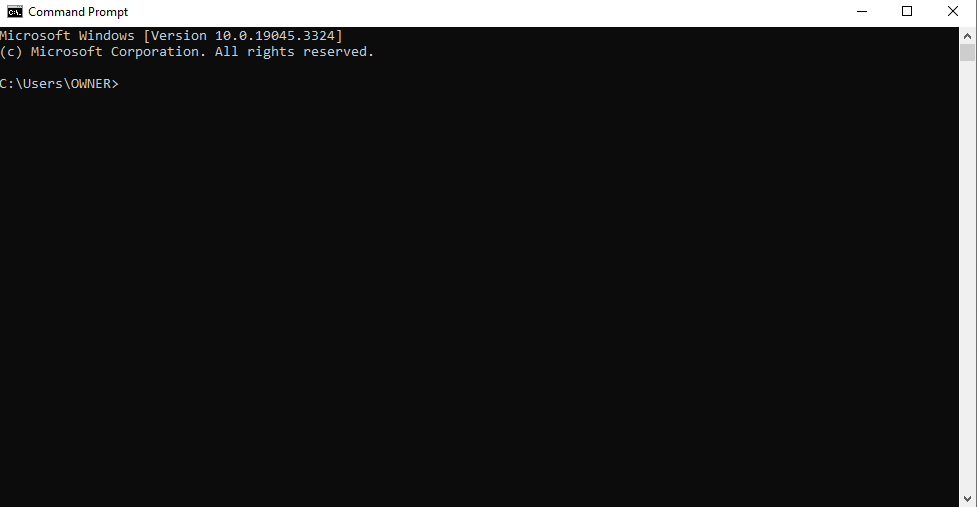
3. Find the IP address
Type Ping into the first line of code, then copy + paste or type the web address you want to block. This will return several lines of code, including the IP address. Copy + paste this IP address into your browser’s address bar to make sure it leads to the correct place.
4. Go to Windows Firewall settings
Search your start menu for Windows Firewall, open the program, and click Advanced Settings.
5. Create a rule
Next, head to Inbound Rules and click New Rule. This will open a new information box, where you’ll want to select Custom.
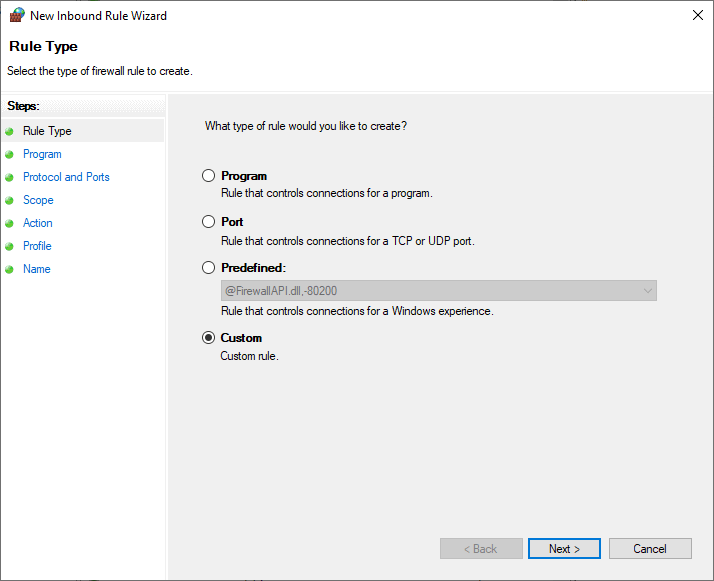
6. Add IP addresses
Click Next three times to reach an area where you can input IP addresses. Select These IP addresses, then click Add to open an area where you can copy + paste the IP address. Enter the IP address and click OK.
7. Block IP addresses
Once you’ve added the IP addresses, click Next to reach a page, then select Block Address. Click Next twice more, name your rule, and click Finish.
Repeat steps 4-7 with the Outbound rules option in the Windows Firewall to complete the blocking process.
⚠️ Note: While this process blocks the specified IP address through Windows Firewall, it’s important to be aware that this might not block all traffic to and from that IP address, depending on your network’s configuration and other security settings. For comprehensive protection, consider additional security measures such as an advanced network firewall, network monitoring tools, or content filtering systems.
How to block an IP address on Mac
👉 If you use a Mac, you can block a website’s IP address by following the steps listed below:
1. Find the IP address
Use a tool like the Google Admin Toolbox Dig to enter the domain name and find its associated IP address.

2. Access System Preferences
Click on the Apple menu at the top left of your screen and select System Preferences.
3. Navigate to Network Settings
In the System Preferences window, click on the Network icon.
4. Adjust Advanced Network Settings
Select your network connection (e.g., Wi-Fi or Ethernet) and click Advanced. Go to the DNS tab.
5. Add IP address to block
Here, you can add the IP address you want to block by clicking the + button under the DNS Servers list. This will prevent your Mac from resolving the domain names associated with the blocked IP addresses.
6. Apply changes
Click ‘OK’ and then ‘Apply’ to save your changes.
⚠️ Note: Blocking an IP address on a Mac through the DNS settings affects only the specific device, not your entire network. This method restricts access to the domains associated with the blocked IP but does not block all traffic to and from the IP address. For network-wide blocking, you would need to configure settings on your router. We’ll explain how to do that next.
How to block an IP address on your network using your router
👉 In addition to blocking IP addresses on individual Windows or Mac computers, you can also block them directly on your router. This method is advantageous as it applies the block across your entire network, affecting all devices connected to your router. Here’s how to do it:
1. Access your router’s admin interface
This is typically done by entering the router’s IP address into a web browser. The IP address is often something like 192.168.1.1 or 192.168.0.1, but it can vary depending on the router manufacturer. You’ll need the username and password for your router, which are often found on the router itself or in its manual.
2. Find the security or access control settings
Once logged in, look for a section in the router’s interface labeled something like Security, Firewall, or Access Control.
3. Enter the IP addresses to block
Within the security settings, there should be an option to block or restrict access to specific IP addresses. Here, you can enter the IP addresses you want to restrict.
4. Apply and save changes
After you’ve entered the desired IP addresses, make sure to save your changes. The router might need to reboot to apply these new settings.
5. Test the block
After your router restarts, test to ensure that the IP addresses have been successfully blocked. You can do this by trying to access the blocked addresses from any device connected to your network.
⚠️ Note: The exact steps can vary depending on your router’s brand and model, so it may be helpful to consult the router’s manual or support website for specific instructions.
Final advice on how to block an IP address 🏁
Blocking a website’s IP address can help keep your computer safe from viruses and malware, protect kids from potentially dangerous websites, and keep employees focused in the workplace.
Learn how to block an #IP address ⛔ in 3 ways 📝
This safety strategy doesn’t require a lot of technical expertise or time, either. You can use the processes listed above to block IP addresses from any Windows or Mac computer in just a few minutes.
Want to do more to protect your devices, family, or employees on the internet? Check out our guide to domain protection.