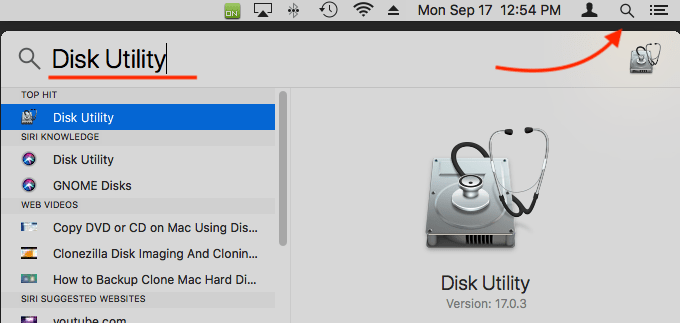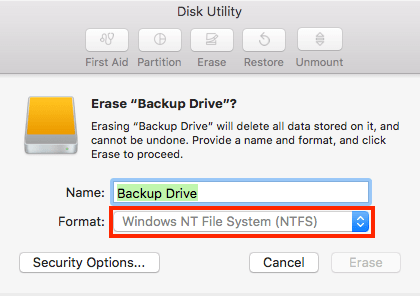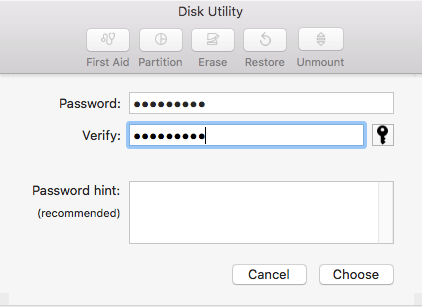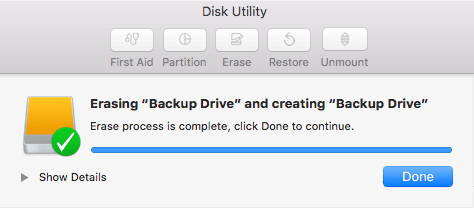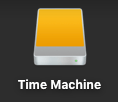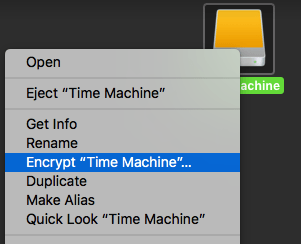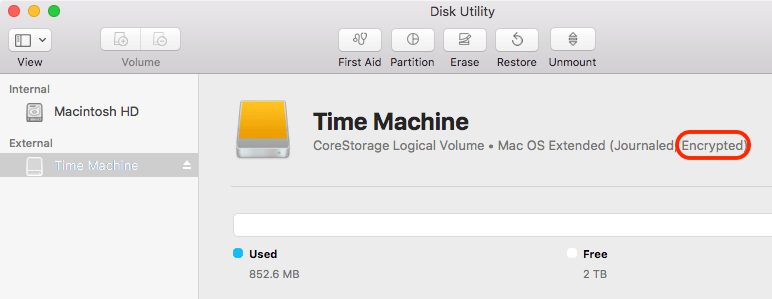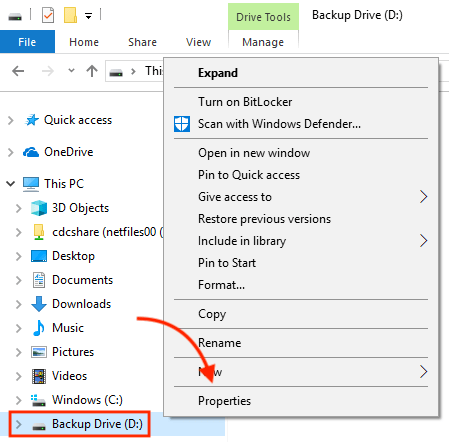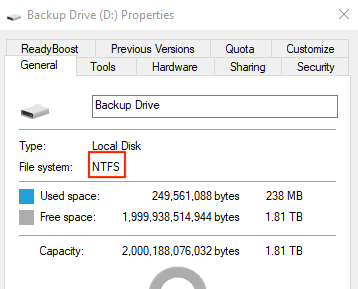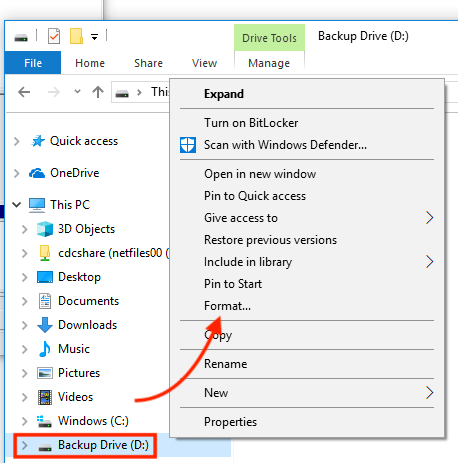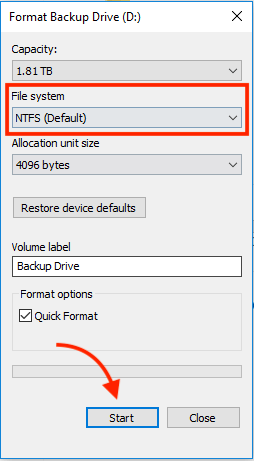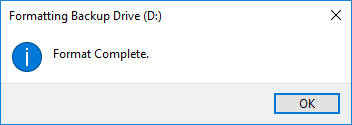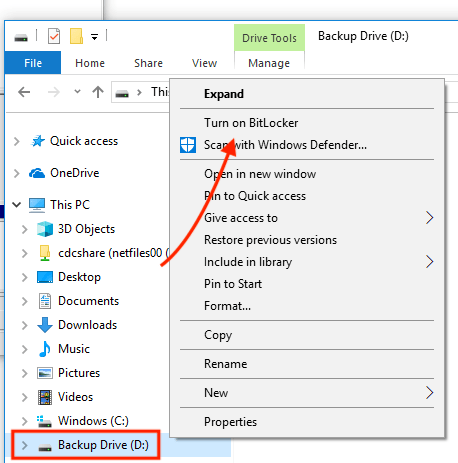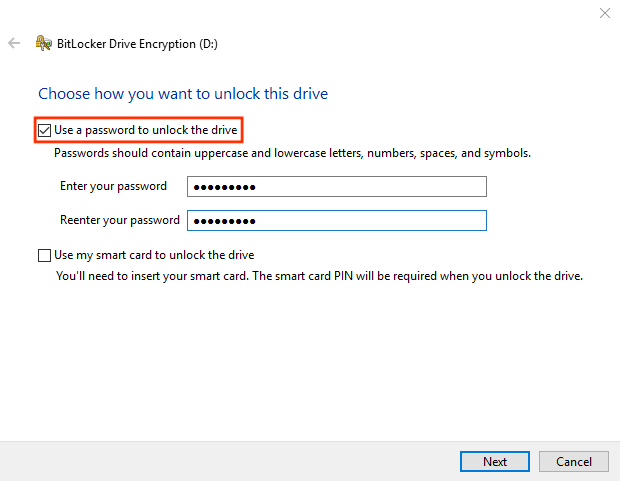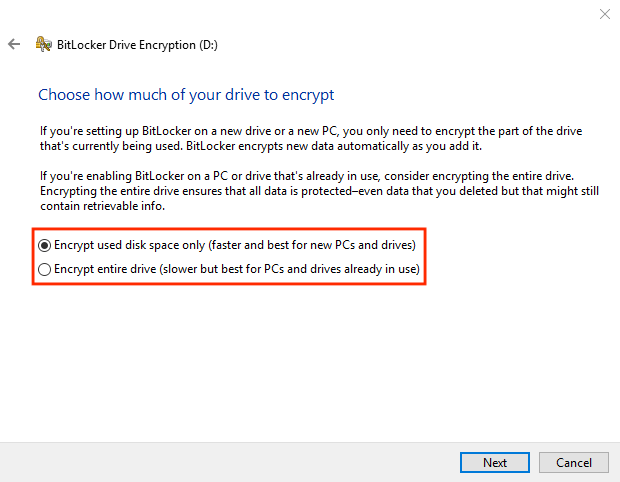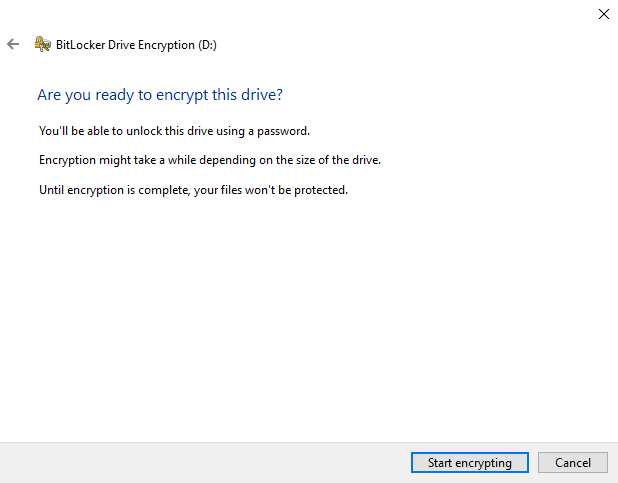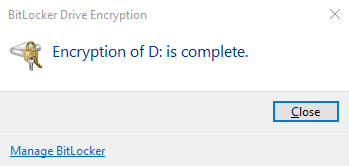Contents
It’s just as important to secure the data on your external hard drive as it is to secure the data on your computer’s internal drive, as these drives typically store the same data.
External Hard Drive Required
These directions require for a functional external hard drive to be plugged into your macOS or Windows computer.
External hard drives are available from the UVM Tech Store.
macOS
Ensure your External Drive is Properly Formatted
You must ensure your external drive is properly formatted so that macOS can read, write, and encrypt it.
To encrypt your drive:
- Click the Spotlight Search magnifying glass, then search for and open Disk Utility.

- Find and select your external drive, then verify the drive’s format.
Acceptable formats include:HFS+,APFS, Mac OS Extended (Jornaled)Drive already encrypted?
If your drive is already encrypted, you are all set.
Formatting your External Drive for FileVault
Formatting a drive is DATA DESTRUCTIVE
Proceeding with the steps outlined in this section will delete all data on the selected drive.
- Click the Spotlight Search magnifying glass, then search for and open Disk Utility.

- Select your external drive, then clickErase.

- Click theFormat dropdown.

- From the list of available formats, selectMac OS Extended (Journaled, Encrypted) orAPFS (Encrypted).
By selecting an encrypted format, you can skip the Encrypt with FileVault section below!
- Enter a secure, memorable password and the password hint as required, clickChoose, then clickErase.

- The drive should now be reformatted and encrypted as required.

Encrypt with FileVault
- You should see an icon on your desktop that looks similar to the images below.


- Right click on the external drive you would like to encrypt, then click the option markedEncrypt “Time Machine”.

- Enter a secure, memorable password and the password hint as required, then clickEncrypt Disk.
Don't forget your password!
While FileVault keys can be generated for managed UVM owned machines, they cannot be generated for external hard drives.
- The drive should now proceed through the encryption process. Verify the drive has encrypted by selecting the drive in Disk Utility.

Windows
Ensure your External Drive is Properly Formatted
If your drive is improperly formatted, in addition to limitations reading and writing to the drive, encryption may be impossible. You drive can be reformatted using the instructions in the next section.
Formatting your External Drive for BitLocker
This is a DATA DESTRUCTIVE process. Proceeding with the steps outlined below will delete all data on the selected drive.
- Open Windows Explorer, right click your external drive, then clickFormat.

- This process will completely erase all data on your external hard drive. If this is acceptable, clickOK.

- Ensure the drop down underFile System is NTFS, then clickStart.

- After your drive has been successfully formatted, click OK, then continue to the next section.

Encrypt with BitLocker
- Open Windows Explorer, right click your External Drive, then selectTurn on BitLocker.

- SelectUse a password to unlock the drive, enter a secure and memorable password as required, then clickNext.
Don't forget your password!
While BitLocker keys can be generated for managed UVM owned machines, they cannot be generated for external hard drives.
- Click Save to a file, then choose where to save your recovery key. The recovery key can be used if you forget your password.

- Read through this page and select how to encrypt your drive, then clickNext.

- Click Start encrypting.

- Wait until the encryption has finished, and then click Close.

Updated on August 29, 2024
Tagged: APFSbackupdriveencryptexternal driveformatHFS+NTFS
Related Articles
- Managed Devices: Idle Screen Timeout
- Windows Home Folder to OneDrive Transition
- Turning Off Email Forwarding and Redirection
- UVM Storage Solutions
- CEMS Printing: Students
- CEMS Printing: Graduate Student, Faculty, and Staff
Not the solution you were looking for?
Don’t worry we’re here to help!
Submit a Help Ticket